Ivy, Counsel and Swiper
Table of Contents
1 What is Ivy?
Ivy is a completion framework, similar to Helm. When downloading Ivy, it comes with Counsel and Swiper, which we'll get to in a minute. Ivy doesn't try to do too many things, instead it provides an interface to list, search, filter and perform actions on a collection of "things". These "things" can range from strings to buffers, Ivy doesn't really care. It just provides a way for the user to interact with this collection.
2 Installation
Install Ivy via MELPA. If you're unsure what MELPA is or its enabled, checkout http://melpa.milkbox.net/#/getting-started. Once MELPA is added to your package archives, run
M-x package-install counsel
Installing Counsel will bring in Ivy and Swiper as dependencies.
3 Usage
Enable Ivy via ivy-mode (or (ivy-mode 1) in your Emacs file) and
you're set! Issue the execute-extended-command (default keybinding
is M-x) or switch-to-buffer (default keybinding is C-x b) and
you'll notice the difference. Without any setup, Ivy has already
worked its way into some of Emacs' commands.1
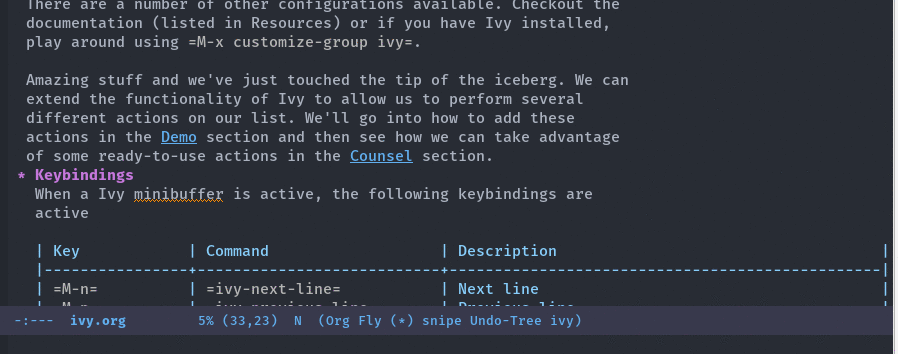
While Ivy works without any configuration there are a couple of lines the maintainers suggest everyone throw in their Emacs' file.2
(use-package ivy :demand :config (setq ivy-use-virtual-buffers t ivy-count-format "%d/%d "))
ivy-use-virtual-buffers- Add recent files and bookmarks to the
ivy-switch-buffer ivy-count-format- Displays the current and total number in the collection in the prompt
There are a number of other configurations available. Checkout the
documentation (listed in Resources) or if you have Ivy installed,
play around using M-x customize-group ivy.
Amazing stuff and we've just touched the tip of the iceberg. We can extend the functionality of Ivy to allow us to perform several different actions on our list. We'll go into how to add these actions in the Demo section and then see how we can take advantage of some ready-to-use actions in the Counsel section.
3.1 Keybindings
When a Ivy minibuffer is active, the following keybindings are active
| Key | Command | Description |
|---|---|---|
M-n |
ivy-next-line |
Next line |
M-p |
ivy-previous-line |
Previous line |
M-< |
ivy-beginning-of-buffer |
Beginning of the Ivy minibuffer |
M-> |
ivy-end-of-buffer |
End of the Ivy minibuffer |
C-v |
ivy-scroll-up-command |
Page up by one Ivy buffer size |
M-v |
ivy-scroll-down-command |
Page down by one Ivy buffer size |
C-m or RET |
ivy-done |
Calls the default action |
C-M-m |
ivy-call |
Calls the default action, keeps Ivy open |
M-o |
ivy-dispatching-done |
Displays the available actions |
C-M-o |
ivy-dispacthing-call |
Displays available actions, keeps Ivy open |
C-' |
ivy-avy |
Uses Avy to select candidates |
TAB |
ivy-partial-or-done |
Tab completion, repeated presses may call done |
ivy-resume |
Restart Ivy before last action |
4 Demo
Ivy is simple to work with. To demonstrate this, we'll attempt to make a simplified version of the buffer list using Ivy.
(ivy-read "My buffers: " (mapcar #'buffer-name (buffer-list)))
Just like that we have a, albeit rather useless, buffer list that works with Ivy. Notice the list of buffers contracts and expands depending on our input. However selecting a candidate does nothing. Lets get it to do something.
4.1 Actions
The ivy-read function takes a number of optional keyword
arguments after the collection of results. We won't be covering all
of them here, but we'll take a look at the :actions keyword.
Actions invoke a function on the selected candidate. The default
action is bound to RET but you can give more. When working in the
Ivy minibuffer, hit M-o to see available actions. Lets add an
action to our previous example.
(ivy-read "My buffers: " (mapcar #'buffer-name (buffer-list)) :action '(1 ;; index (1 based) of the default action ("s" (lambda (x) (switch-to-buffer x)) "switch")))
Now if we try it again, selecting a candidate will open the buffer.
5 Counsel
To keep concerns separated, Ivy doesn't have a lot of other
functionality. That's where Counsel comes in. Counsel comes with Ivy
and provides some useful commands, such as counsel-M-x and
counsel-find-file.
These functions use the ivy-read function and provide useful
actions on the selection candidate. An action is function that is
preformed on the selected candidate. Try invoking an action (the
default keybinding is C-o when inside the Ivy minibuffer) on
several of the Counsel commands.
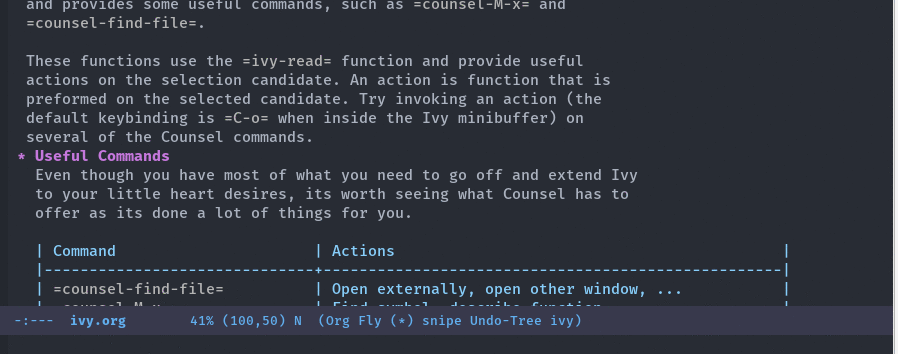
5.1 Useful Commands
Even though you have most of what you need to go off and extend Ivy to your little heart desires, its worth seeing what Counsel has to offer as its done a lot of things for you.
| Command | Actions |
|---|---|
counsel-find-file |
Open externally, open other window, … |
counsel=M-x |
Find symbol, describe function |
counsel-describe-function |
Open definition, find symbol |
counsel-describe-variable |
Open definition, find symbol |
counsel-find-library |
No additional actions, jumps to library/feature |
counsel-info-lookup-symbol |
No additional actions, jumps to symbol definition |
The following commands rely on external programs
| Command | Action |
|---|---|
counsel-git |
Open externally, open other window (if in git repository) |
counsel-git-grep |
No actions, greps string (if in git repository) |
counsel-ag |
No actions, uses ag to search strings across files |
counsel-locate |
Open externally, dired |
counsel-rythmbox |
5.2 Extending Counsel
Suppose after reading this you decide Ivy is the greatest thing
since sliced bread and you need it. You install it and are happy
but you really want to be able to delete files when perusing your
file system using counsel-find-file. No worries, we can add that.
(ivy-set-actions 'counsel-find-file '(("d" delete-file "delete")))
6 MELPA
There are a few Ivy/Counsel packages available through MELPA
| Package Name | Description |
|---|---|
counsel-bbdb |
Quick search & input email from BBDB |
counsel-dash |
Browse Dash docsets |
counsel-gtags |
Interface for GNU Global tagging |
counsel-osx-app |
Launch OSX application from Ivy |
counsel-projectile |
Integration with Projectile (manage and navigate projects) |
ivy-gitlab |
Gitlab integration |
ivy-rich |
Different interface for Ivy's switch buffer |
ivy-todo |
Manage org TODOs via Ivy |
ivy-youtube |
Query YouTube and play videos in the browser |
flyspell-correct-ivy |
Flyspell interface for Ivy |
7 Swiper
Swiper is an easy way to search through the current buffer. Very similar to Helm's swoop package.
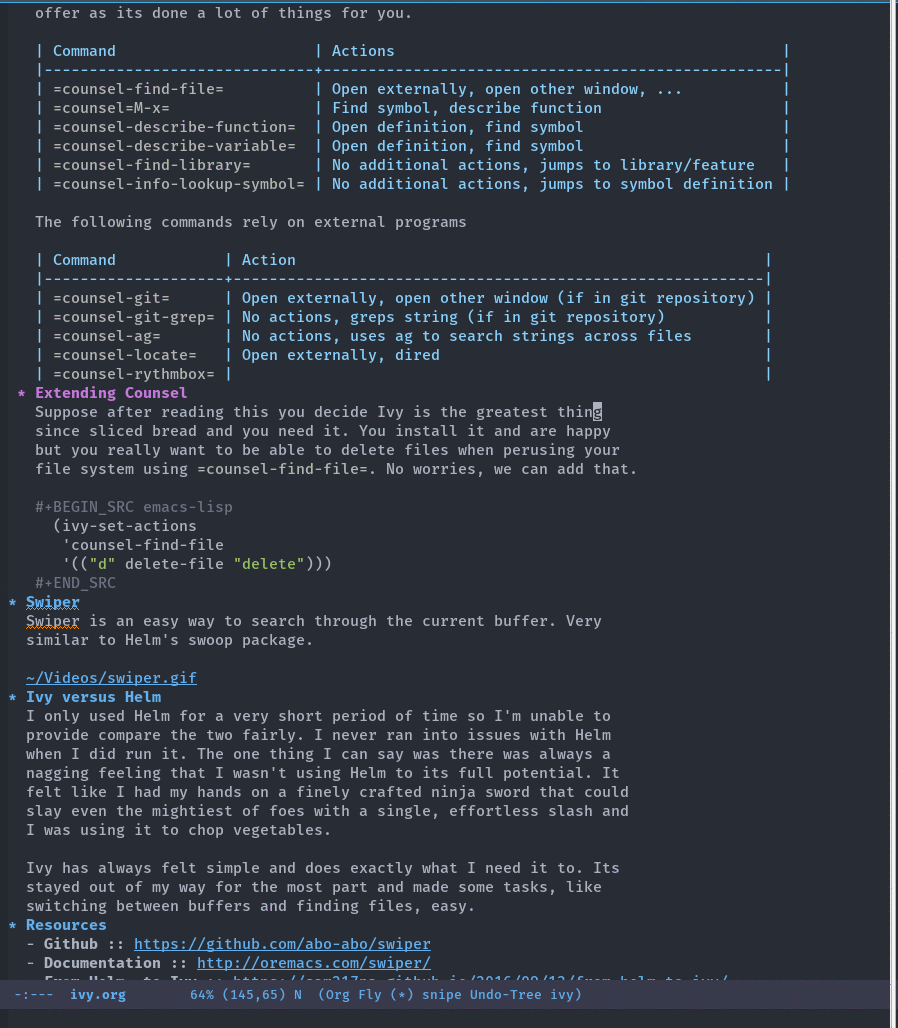
8 Ivy versus Helm
I only used Helm for a very short period of time so I'm unable to provide compare the two fairly. I never ran into issues with Helm when I did run it. The one thing I can say was there was always a nagging feeling that I wasn't using Helm to its full potential. It felt like I had my hands on a finely crafted ninja sword that could slay even the mightiest of foes with a single, effortless slash and I was using it to chop vegetables.
Ivy has always felt simple and does exactly what I need it to. Its stayed out of my way for the most part and made some tasks, like switching between buffers and finding files, easy.
9 Resources
- Github
- https://github.com/abo-abo/swiper
- Documentation
- http://oremacs.com/swiper/
- From Helm, to Ivy
- https://sam217pa.github.io/2016/09/13/from-helm-to-ivy/
Footnotes:
Emacs provides the variable, completing-read-function, for
the user to set what completion framework to use. When invoking
ivy-mode, it sets this variable to ivy-completing-read. For
those curious, try enabling and disabling Ivy and call the
completing-read function to see the differences.
Not familiar with use-package? No worries, just grab the (setq
...) expression and plop it in your configuration file where
appropriate. However, if you haven't started using it, you
should. I won't go into it here, but I highly recommend checking
out https://github.com/jwiegley/use-package.