UPDATE: Sorry about the RSS confusion with this post, it’s being very strange. I hate WordPress binding “publish” to Ctrl+P
Anyone that might have read my blog for a long time might remember this post about how I do GTD (Getting To Done) on my machine(s). Well, I decided it’s been quite a while since I’ve talked about that, so I’ll go through some of my workflow, tools and quirks.
If you read my blog soley for security content, you can skip this post ![]() Personally I like to read other people’s workflows/setup to see if there is an interesting way I can fit useful tools into my own setup. Anyhow, on with the details
Personally I like to read other people’s workflows/setup to see if there is an interesting way I can fit useful tools into my own setup. Anyhow, on with the details
I have 3 machines that I primarily use. My main machine is a MacBook Pro with an attached Dell LCD monitor running OSX (what else?), the second machine is a Dell Optiplex tower running Ubuntu 8.04. The third machine is a Dell 610 laptop that dual-boots Hex and Windows. Here’s a picture of my default setup on the machines:
Most of my work is done on the MacBook (my personal machine, not supplied by work), I use the Ubuntu machine for tasks that span multiple days, so I can leave a screen term logged in and attach/detach whenever I need to take my laptop home. The Hex machine is mainly used for security purposes, packet analysis, nsm-console development testing, etc.
I like to keep a pretty clean desktop, clutter really tends to irritate me. I try as hard as I can to separate everything that would be on the desktop into either a “papers”, “media”, “code” or “misc” folder. In the previous post about GTD, I mentioned that we use the Mantis ticketing system to keep track of administration tickets. We still use Mantis, just recently upgraded, you can check out a shot here:
If my firefox looks a little strange, it’s because I use the vimperator extension to give firefox Vim-like keybindings and layout. It helps someone who spends a large amount of time in a vim editor to transition quickly between text editing and web-browsing. Speaking of text editing, I absolutely love MacVim and really recommend it to anyone using OSX who likes Vim:
I’ve also transitioned from Mutt to Thunderbird, mostly because Mutt’s 2-way IMAP settings are not so great if you have to check mail between multiple computers. I use the pre-release muttator extension to give Thunderbird mutt-like keybindings:
I use the standard GTD folder naming, which mostly consists of “Inbox”, “Archive” and “Do” folders. (I hope the idea behind each folder is obvious). I still use Gmail for personal email, but can’t access it from inside the work network over POP3 or IMAP due to firewall restrictions, so I use the web client.
Instead of using iCal for meetings, like I was doing, I moved to using Google Calendar, which is aided by the notifier for events, so I don’t have to set up reminders for meetings. It also lets me share my wife’s calendar and see what she’s up to ![]() As well as google calendar, I also use gReader to browse my 222 RSS subscriptions, nothing else comes close as far as I’m concerned (yay more vim-like keybindings).
As well as google calendar, I also use gReader to browse my 222 RSS subscriptions, nothing else comes close as far as I’m concerned (yay more vim-like keybindings).
I do still use a moleskine, but lately I’ve transitioned to the next larger notebook (5′ x 7′), so that I can write out larger notes and more information (writting assembly notation in a tiny notebook gets annoying). I make use of the same sort of TODO list as in my last post ( – for an incomplete task, + for a completed task ). I take it to all meetings I go to and doodle in it sometimes ![]() I still use the smaller book for lists and small notes.
I still use the smaller book for lists and small notes.
One of the things I’ve found is that despite having a widescreen 2nd monitor, the ‘wide’ part doesn’t really help any for what I do, so I flipped the monitor up to make it vertical, which is really helpful for using IDA, since I can see more instructions at once, here’s the malware I’ve working on at the moment:
Since I normally have at least 1 VM running, as well as mail, 1 or 2 browsers, X11, Adium, MacVim and any other number of things, I cut down on RAM usage by using cmus (hurray more vim keybindings) for a music playing instead of iTunes (which is such a memory hog for simple things). I also use irssi instead of a graphical client for IRC since it’s a little lighter weight:
I rigged Quicksilver up to the cmus-remote command-line utility so I can have system-wide keybindings for player control, pretty much the other thing I use iTunes for anymore is heavy music folder management (I do like that feature). I spend a great deal of time at the command-line, if you’re interested in configuration files, you can find my zshrc, screenrc, vimrc, gvimrc and nsmcrc at dotfiles.org.
Finally, here’s an overview of my basic whole-desktop setup:
My GTD process has kind of evolved into a stripped down version of the multiple-step instructions from some of the more famous practitioners (receive email, process until inbox has 0 messages, perform actions). I make up a large amount of time by unifying my tools around a certain look and feel (Vim-keybindings for everything), allowing my brain not to have to shift gears for different tasks. By keeping a strict set of rules on which application goes where (as in for virtual spaces), I always know where I can find what I am looking for (application wise). In my opinion, this adds to my efficiency more than any particular tool could have.
Well, that’s about it, hopefully you found something interesting in this post. If you have a neat tool or helpful suggestion, leave a comment below (especially if it has Vim keybindings ![]() )
)
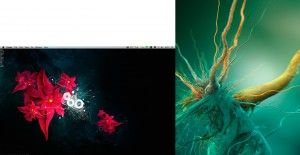
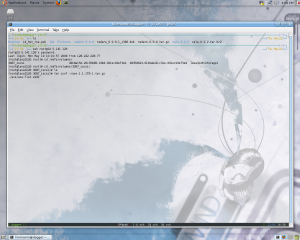
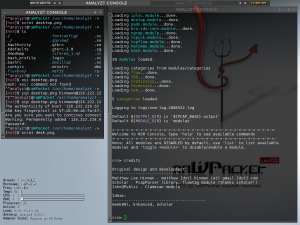
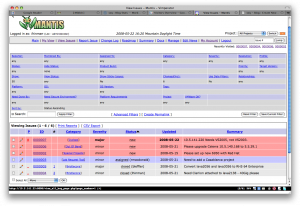
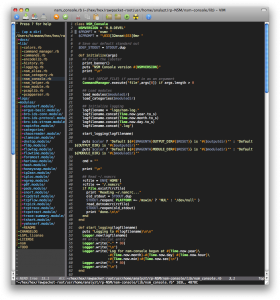
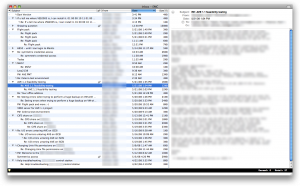
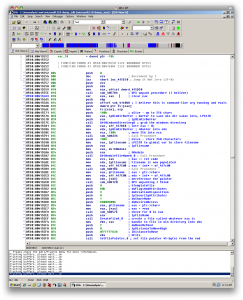
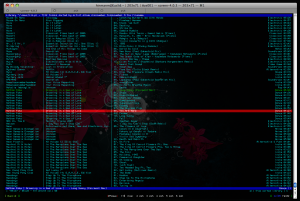
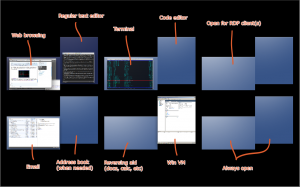
Pages tagged "gtd" wrote:
[…] tagged gtdOwn a WordPress blog? Make monetization easier with the WP Affiliate Pro plugin. GTD and desktop workflow, revisited saved by 5 others takemyusedromance bookmarked on 05/23/08 | […]
Link | May 23rd, 2008 at 7:32 pm
Hey Lee, Just wanted to let you know I put a new post up, and refined my method a little bit.
http://blog.joelesler.net/2008/06/gtd-in-leopard-with-mailapp-and-ical.html
Enjoy
Link | June 19th, 2008 at 6:21 pm
Hello Lee,
I was wondering if you could tell me what font you were using in the screenshot showing cmus.
I see that in the library view you’re using the vertical bar character (pipe “|”) to create columns, which I think looks very nice. Sadly the fonts I have don’t render the pipe character as spanning the full height of the row. As a result I get dashed or broken lines instead of contiguous columns.
Is the font something proprietary to terminal.app?
-v
Link | November 20th, 2008 at 10:19 pm
@Voltaic
The font in the screenshot is Monaco, which is Mac OSX’s default fixed-width font. It’s available for download on the internet (just search for it). In the screenshot, those are “|”s, which are unbroken on some fonts and dashed on others.
Link | November 21st, 2008 at 9:21 am
@Lee,
Thank you for your quick reply Lee. This took me a long time to figure out, so for the sake of other people looking for an answer to this obscure question I’ll post my findings here. I hope you don’t mind.
I’m using urxvt as my terminal emulator. It turns out fonts are rendered differently in X than in OSX (admittedly, OSX does a phenomenally better job at rendering fonts). So I found Monaco as a TTF and installed it. I adjusted the row spacing in urxvt, and tried various size and spacing combinations. No matter what I tried, though, the vertical bar “|” characters would not display contiguously; I always got dashed lines running along a column.
In the process of trying different things I found out that I don’t like the way Monaco looks on vanilla X — I assure you it doesn’t look as nice as it does on OSX. As I was about to give up, I started investigating how Unicode fonts are defined. I found some lists of Unicode characters and saw that Unicode defines a slew of random glyphs that one can use to display vertical lines. These are called “block elements.”
A few examples:
U+2588 ? Full block
U+2589 ? Left seven eights block
U+258A ? Left three quarters block
U+258B ? Left five eights block
U+258C ? Left half block
U+258D ? Left three eights block
U+258E ? Left one quarter block
U+258F ? Left one eighth block
U+2595 ? Right one eighth block
So in cmus I’m using U+2595 to display vertical lines with terminus as my font, and it looks great. Thank you for the inspiration.
See: (http://en.wikipedia.org/wiki/List_of_Unicode_characters)
Link | November 22nd, 2008 at 1:20 am
Hi, could you tell me which vim plugin creates this directory tree?
Thanks
Link | November 26th, 2008 at 12:01 pm
@billy
Sure! The name of the plugin is NERD_Tree ( http://www.vim.org/scripts/script.php?script_id=1658 ), you can check out this post also, which talks about by Vim config a bit more: http://writequit.org/blog/?p=195
Hope that helps
Link | November 26th, 2008 at 12:05 pm
@Lee, thank you for your fast response. I was searching for such a plugin since months…
Link | November 26th, 2008 at 1:40 pm
Hi Lee,
What font is that you are using in your MacVim? It doesn’t look like Monaco, and it seems bold somehow!
Thanks
Link | February 20th, 2009 at 9:26 am
Hi Lee,
since you do like vim keybindings I was wondering what pdf-viewer you’re using. Is there (OS X) one (that can be made to be) a little like vim?
Thanks
Link | December 14th, 2009 at 1:19 pm
Unfortunately I don’t know of one, sorry I can’t assist you Ben.
Link | December 28th, 2009 at 2:50 pm